| Previous :: Next Topic |
| Author |
Message |
zephyr
aka friendly hiker


Joined: 21 Jun 2009
Posts: 3370 | TRs | Pics
Location: West Seattle |
 |
zephyr
aka friendly hiker
|
 Thu Aug 25, 2016 2:27 pm |
|
|
For the past month I have been having updates every single time I shut down the computer--which is every night and sometimes during the day. At first it was annoying, then creepy and now concerning. So I did an online search and see that other users have similar issues. The recommendation was to go to the Start button, All programs, Updates and look at Update History. I can see a pattern of both successful and unsuccessful updates.
It seems that various other updates are going through, but every now and then Windows tries to update this: Intel Corporation driver update for Intel® HD Graphics This has been trying since the end of July. It will try a few times one night, then the next and so on. Occasionally the Updater wlll slip in something different and that one will take. But the Intel driver update still fails.
Is this something I can do on my own or do I need to contact MS and go through their support system? Sometimes those experiences can be exhausting. If you have a suggestion that's not too technical I would appreciate it. I am using Windows 7 and will hold out as long as possible to this OS. And I don't need any suggestions about Linux or Apple, thank you very much.  ~z ~z
|
| Back to top |
  
|
 |
Randito
Snarky Member


Joined: 27 Jul 2008
Posts: 9512 | TRs | Pics
Location: Bellevue at the moment. |
 |
Randito
Snarky Member
|
 Thu Aug 25, 2016 4:18 pm |
|
|
|
| Back to top |
  
|
 |
zephyr
aka friendly hiker


Joined: 21 Jun 2009
Posts: 3370 | TRs | Pics
Location: West Seattle |
 |
zephyr
aka friendly hiker
|
 Thu Aug 25, 2016 5:27 pm |
|
|
Thanks, Randy, I did see that page earlier, but I wasn't sure which driver I had. I looked at Uninstall programs to see that it was an Intel graphics driver, but there was no identifying information as to which one, etc. Then I found this page and downloaded a utility to tell me which driver I have. I have done that and it says I have a Windows 7, 64-bit* driver.
Okay. Good. But now it asks me if I want to download that driver. Why isn't it asking me if I want to update it? This is where I get confused. Am I updating the current driver on the machine or am I replacing it with another one. If I download a new Windows 7, 64-bit*, will the old one go away?
I am sure this is all basic knowledge to so many of you, but it's kind of confusing to me. Thanks. ~z
|
| Back to top |
  
|
 |
Randito
Snarky Member


Joined: 27 Jul 2008
Posts: 9512 | TRs | Pics
Location: Bellevue at the moment. |
 |
Randito
Snarky Member
|
 Thu Aug 25, 2016 8:02 pm |
|
|
The installer will figure it out. Run the downloaded file and follow the prompts, you'Lloyd likely need to reboot at least once, most likely twice.
|
| Back to top |
  
|
 |
mike
Member

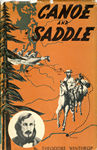
Joined: 09 Jul 2004
Posts: 6397 | TRs | Pics
Location: SJIsl |
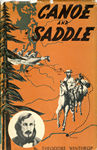 |
mike
Member
|
 Thu Aug 25, 2016 8:07 pm |
|
|
If it ain't broke don't fix it. Especially video drivers. Unless you are a gamer.
|
| Back to top |
  
|
 |
zephyr
aka friendly hiker


Joined: 21 Jun 2009
Posts: 3370 | TRs | Pics
Location: West Seattle |
 |
zephyr
aka friendly hiker
|
 Thu Aug 25, 2016 9:12 pm |
|
|
| mike wrote: | | If it ain't broke don't fix it. Especially video drivers. Unless you are a gamer. |
Well I appreciate the tips. Now I am again confused. Mike, the reason I am even doing this is that my computer has been trying to update that driver for a solid month now. It keeps trying and failing. Other Windows Updates are updating, just this one particular one is not. That's why I started this quest to see if I could get my machine not to try over and over ad infinitum to update. No, i am not a gamer, but I just want things to run smoothly. You seem to imply that if I try this updating of the driver on my own, that I will foul something up. I certainly don't want to do that. Hmm. ~z
|
| Back to top |
  
|
 |
Randito
Snarky Member


Joined: 27 Jul 2008
Posts: 9512 | TRs | Pics
Location: Bellevue at the moment. |
 |
Randito
Snarky Member
|
 Fri Aug 26, 2016 4:05 am |
|
|
| mike wrote: | | If it ain't broke don't fix it. Especially video drivers. Unless you are a gamer. |
A gamer would not have a machine with an Intel video graphics adapter in the first place.
|
| Back to top |
  
|
 |
mike
Member

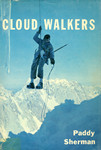
Joined: 09 Jul 2004
Posts: 6397 | TRs | Pics
Location: SJIsl |
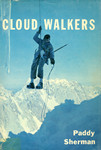 |
mike
Member
|
 Fri Aug 26, 2016 9:02 am |
|
|
I simply meant that most video driver updates are unnecessary unless there is an issue specific to your hardware or chip in the case of integrated video. There is always a small chance to screw things up with a driver update. If you haven't been having video issues tell your computer to just skip this update. Windows OS updates aren't the same as hardware driver updates even if this is integrated video. In any case you might check to see if this update is really necessary on your rig.
|
| Back to top |
  
|
 |
JimK
Member


Joined: 07 Feb 2002
Posts: 5606 | TRs | Pics
Location: Ballard |
 |
JimK
Member
|
 Fri Aug 26, 2016 9:10 am |
|
|
One more idea for you. If you are having updates done automatically you can change that to "Check for updates but let me choose whether to download and install them". On the Windows Update page in Windows 7 "Change Settings" is on the left margin. Go to "Change Settings" and you will see the drop down box with options.
Now, when Windows has updates ready for download you get a list of them before they are downloaded and installed. Find the problem video driver and right click on it. You will find an option to "Hide this update". Click on it. The update will never show up again. When Intel has a newer update it too will show up so the problem might recur if that driver does not work.
You can leave the updates as "Check for updates but let me choose..." or go back to "Change Settings" and allow Windows to do updates automatically once again.
If found all this when I had a video card updated driver that would not work with my motherboard. Finding out that I could hide the update was a big help to me.
|
| Back to top |
  
|
 |
Cyclopath
Faster than light


Joined: 20 Mar 2012
Posts: 7727 | TRs | Pics
Location: Seattle |
 |
Cyclopath
Faster than light
|
 Fri Aug 26, 2016 10:46 am |
|
|
| mike wrote: | | I simply meant that most video driver updates are unnecessary unless there is an issue specific to your hardware or chip in the case of integrated video. There is always a small chance to screw things up with a driver update. If you haven't been having video issues tell your computer to just skip this update. Windows OS updates aren't the same as hardware driver updates even if this is integrated video. In any case you might check to see if this update is really necessary on your rig. |
I agree with Mike on this. If it isn't broken (if your computer is running smoothly and not causing you any problems) don't fix it.
|
| Back to top |
  
|
 |
mike
Member

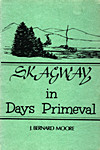
Joined: 09 Jul 2004
Posts: 6397 | TRs | Pics
Location: SJIsl |
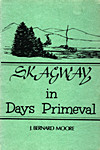 |
mike
Member
|
 Fri Aug 26, 2016 10:51 am |
|
|
What Jim said...

|
| Back to top |
  
|
 |
I'm Pysht
Member


Joined: 11 Jul 2007
Posts: 517 | TRs | Pics
Location: Pacific NW |
Or as Richard Sherman said the other day: "If it ain't broke, don't break it."
|
| Back to top |
  
|
 |
Randito
Snarky Member


Joined: 27 Jul 2008
Posts: 9512 | TRs | Pics
Location: Bellevue at the moment. |
 |
Randito
Snarky Member
|
 Fri Aug 26, 2016 1:07 pm |
|
|
Try:
Start->Run->CPANEL.EXE->HardWare & Sound->Device Manager->Display Adaptors
From the list of adpators displayed below "Display Adaptors" you may Right-Click on them and choose "Update Driver Software" , "Disable", "Uninstall", "Scan for hardware changes" and "Properties"
If you click properties -- a Dialog will appear and in it there will be "General", "Driver", "Details", "Events" and "Resources" tabs -- click on "Driver" and you'll see info about the driver -- including the version -- compare that version number to the version number of the most recent driver package you downloaded from the Intel website.
If you click on the "Events" tab you should see some history about when the driver was installed and perhaps any error events.
You If you try updating from "Device manager" and that fails -- you could try uninstalling and then go back the intel page I link above and let website detect the hardware you have and the OS version and recommend a driver, download that and install it.
OTH if you aren't having any non-install / update issues -- e.g. your machine doesn't lock up in apps like Google Earth or anything else you use -- then -- as other have recommended -- you could change you "auto update" settings to install updates only when you say so -- this will at least avoid the daily ritual of failed updates.
|
| Back to top |
  
|
 |
zephyr
aka friendly hiker


Joined: 21 Jun 2009
Posts: 3370 | TRs | Pics
Location: West Seattle |
 |
zephyr
aka friendly hiker
|
 Fri Aug 26, 2016 2:00 pm |
|
|
Thanks for all the great advice. Google Earth seems to work just fine. I do watch a number of video clips and some are slow to load and play at times, but I figured that was just normal. In general I can see most videos.
I will reread all these comments and decide the next course of action. I may choose that option where I select which update to install. Besides functionality, my main concern would be security and I wouldn't want to miss any of those updates. These comments have been very helpful. I appreciate your taking the time to spell it out for me. ~z
|
| Back to top |
  
|
 |
Randito
Snarky Member


Joined: 27 Jul 2008
Posts: 9512 | TRs | Pics
Location: Bellevue at the moment. |
 |
Randito
Snarky Member
|
 Fri Aug 26, 2016 5:35 pm |
|
|
Prior to Windows XP SP2 PCs were pretty much "open season" for a large number of attacks. Since that release and with each subsequent release the security risks have diminished.
Intel Video hardware is optimized for low cost of production and low power utilization -- at the expense of rendering performance.
Understand that any PC out of the box will have "out of date" drivers on it -- that's because PCs are made months ahead of when they will show up on store shelves and by the time you buy one, take it home and power it up -- several new iterations of the video driver have been released -- for the most part the bug fixes are for issues that are only detected when large numbers of machines are out there in the real world.
|
| Back to top |
  
|
 |
|
|