| Previous :: Next Topic |
| Author |
Message |
Tom
Admin


Joined: 15 Dec 2001
Posts: 17853 | TRs | Pics
|
 |
Tom
Admin
|
 Fri Dec 09, 2016 7:12 pm |
|
|
I did try to check what JPEG quality MS paint uses. Look like they don't actually let you see or change it. Probably similar to the medium or low quality in camera setting.
I'm not sure I would encourage iron to save large files. He's obviously happy with the JPEG quality that MS paint uses. And who cares if you have a few extra JPEG artifacts in a 36 MP image?
|
| Back to top |
  
|
 |
mike
Member

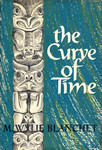
Joined: 09 Jul 2004
Posts: 6398 | TRs | Pics
Location: SJIsl |
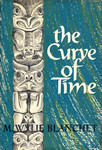 |
mike
Member
|
 Fri Dec 09, 2016 7:17 pm |
|
|
That's true. I didn't dig deep enough to see the size in pixels of a "normal" or "fine" quality jpg coming out of that camera. Might be plenty good enough.
|
| Back to top |
  
|
 |
iron
Member


Joined: 10 Aug 2008
Posts: 6392 | TRs | Pics
Location: southeast kootenays |
 |
iron
Member
|
 Fri Dec 09, 2016 8:16 pm |
|
|
question still stands: has anyone here saved with Paint and seen/compared the quality?
|
| Back to top |
  
|
 |
osprey
Member


Joined: 14 Aug 2010
Posts: 47 | TRs | Pics
Location: Issaquah |
 |
osprey
Member
|
 Fri Dec 09, 2016 8:32 pm |
|
|
To answer your original question: it doesn't look like MS Paint has any scriptable command line options other than to open a file, and print. link So to do what you want, you would need to have a program that will simulate mouse clicks and key strokes. I think AutoIt will do that for you. Link
|
| Back to top |
  
|
 |
puzzlr
Mid Fork Rocks


Joined: 13 Feb 2007
Posts: 7220 | TRs | Pics
Location: Stuck in the middle |
 |
puzzlr
Mid Fork Rocks
|
 Sat Dec 10, 2016 12:42 am |
|
|
Iron, I don't have access to MSPaint, but I run all my JPEGs through a program called JpegMini. It's definitely saving space and not affecting how the photo looks. I actually take most of my photos in raw and edit from that, but convert all but the best to JPEG only and then shrink with JpegMini. Most of my photos don't deserve more than 2 or 3 MB of space - e.g. weeds along the road.
DPReview has some discussion about it. One interesting quote is "Gill says camera manufacturers don't like to use a lot of compression because too many reviewers and customers think that image quality and the amount of detail in an image can be determined by the size of the file created, and that people associate smaller file sizes with lower levels of picture information. Camera brands, he says, don't want to produce files that are smaller than their competitors as some reviewers will immediately mark them down for it without studying the comparison images."
I've done a pixel-by-pixel subtraction in Photoshop layers of before and after versions with no difference and seen similar tests by professional photographers online. It's enough to convice me to make this part of my workflow. Over time this saves me many Gigabytes of disk space and makes photo browsing much snappier. The savings are multiplied for the 3 backup copies that get made (live, periodic snapshot and online). I don't know what MSPaint does, but I would agree that there is non-visual "fat" in some JPEGs that can be removed without affecting how it looks. You can turn JpegMini loose on your entire collection of photos once you've convinced yourself that it works as advertised.
|
| Back to top |
  
|
 |
Sore Feet
Member


Joined: 16 Dec 2001
Posts: 6307 | TRs | Pics
Location: Out There, Somewhere |
Iron, you very likely won't see any noticeable difference after saving the image once in MS Paint. JPEG compression by its very nature is lossy, meaning each time you save a file over itself, you will lose some data. The fact that you're reducing your file size from 30 mb down to just a fraction of that indicates you're losing a ton of data, but chances are a lot of that is EXIF, Metadata, and color profile stuff which you don't necessarily need. Saving once to reduce the file size is going to be fairly innocuous. But if you save the same file again and again and again, you will likely start to see artifacting show up.
As others have stated, if you're more worried about file size rather than the quality of the image, I would definitely recommend just shooting at a smaller size directly out of the camera, then you won't have to worry about reducing the file size so much because you won't be using so much of that resolution that probably isn't making a huge difference anyway (since full size 36mp pictures will be several times larger than your monitor).
|
| Back to top |
  
|
 |
Dalekz
Member


Joined: 01 Mar 2002
Posts: 487 | TRs | Pics
|
 |
Dalekz
Member
|
 Mon Dec 12, 2016 1:02 pm |
|
|
I am not a camera expert--just know enough to get by.
On my camera (Pentax K50) there are two settings for the picture that you can adjust, and get smaller size files.
1 JPEG Recorded Pixels (picture size -- recorded pixels 16M, 12M, 8M and 5M)
2 JPEG Quality (Best to good)
Don't know if the camera in question has something similar, but I assume the OP wants the best JPEG quality and the smallest recorded pixels (not poster size pic but maybe 8 x 10 for picture frames)
|
| Back to top |
  
|
 |
Randito
Snarky Member


Joined: 27 Jul 2008
Posts: 9513 | TRs | Pics
Location: Bellevue at the moment. |
 |
Randito
Snarky Member
|
 Mon Dec 12, 2016 7:49 pm |
|
|
| Dalekz wrote: | | I am not a camera expert--just know enough to get by.
On my camera (Pentax K50) there are two settings for the picture that you can adjust, and get smaller size files.
1 JPEG Recorded Pixels (picture size -- recorded pixels 16M, 12M, 8M and 5M)
2 JPEG Quality (Best to good)
Don't know if the camera in question has something similar, but I assume the OP wants the best JPEG quality and the smallest recorded pixels (not poster size pic but maybe 8 x 10 for picture frames) |
According to DPReview the K50 records in the following formats
Uncompressed format: RAW
JPEG quality levels: Good, Better, Best
RAW format is a direct recording of the readings from the sensor for every pixel recorded. The data is more complex than for example an uncompressed BMP file of old -- but the original data is recorded without any attempt at compression.
JPEG format doesn't store individual pixel values as such -- rather mathematical methods are used to store enough information to reconstruct (more or less) the individual pixel values. JPEG is a form of "lossy" compression -- in that when the original image is reconstructed it isn't exactly the same as the original.
Compare that to "lossless" compression -- the type used in ZIP files that form of compression will reconstruct the original data with 100% precision.
Anyway -- with JPEG files -- using any tool to "recompress" the image -- even at the same "quality" setting will reduce the fidelity of the copy (even if only a tiny bit) so if you were to open the original file in MS PAINT (or any tool) and save it as "COPY 1" and then open "COPY 1" and repeat to make "COPY 2" and repeat until you had "COPY 99" you then did a side-by-side comparison from the original to "COPY 99" the differences would be pretty glaring.
|
| Back to top |
  
|
 |
Tom
Admin


Joined: 15 Dec 2001
Posts: 17853 | TRs | Pics
|
 |
Tom
Admin
|
 Mon Dec 12, 2016 8:39 pm |
|
|
I would venture to guess it's more important to worry about the quality you are saving the file at as opposed to the number of times you have opened the file and saved it. For example, if I had saved the file at 100% quality and closed and reopened it again repeating a thousand times I bet it looks way better than saving the file once at 50% quality. Because once you save it at 50% quality there's no going back to higher quality.
|
| Back to top |
  
|
 |
Randito
Snarky Member


Joined: 27 Jul 2008
Posts: 9513 | TRs | Pics
Location: Bellevue at the moment. |
 |
Randito
Snarky Member
|
 Tue Dec 13, 2016 7:54 am |
|
|
| Tom wrote: | | I would venture to guess it's more important to worry about the quality you are saving the file at as opposed to the number of times you have opened the file and saved it. For example, if I had saved the file at 100% quality and closed and reopened it again repeating a thousand times I bet it looks way better than saving the file once at 50% quality. Because once you save it at 50% quality there's no going back to higher quality. |
That is certainly true. The point I was trying to make is that every time a JPEG file is opened and resaved -- even at the exact same quality setting, there is a measurable loss of fidelity compared to the original. This loss may not be obvious to the casual observer, but to image quality nerds it is something of which to be aware.
The OP's original idea of using MS PAINT to resave the images and reduce image size some 20-30% certainly does reduce the fidelity of the image compared to the original -- even if this loss of quality isn't glaringly obvious to a casual observer -- a photo image nerd (and numerical measurements) will detect the differences. This is probably no BFD -- until such time as someone wants to print a poster sized copy of the image, or so some such task that does benefit from having the highest possible fidelity.
Personally I wouldn't screw around with MS PAINT or the other other tools mentioned in this thread for archival purposes -- both for the loss of fidelity and because the cost of storage today is such that any savings in storage costs are more than offset by additional time used for the re-sizing operations. That's the choice I would make.
If I wanted to use my time to reduce storage costs -- I would prioritize deleting "bad" images out of the collection. When taking photos of my motley crew -- I shoot many images and end up with a lot of images with kids eyes closed, looking away, my wife giving me the death stare, etc -- while some of those are treasures -- most are just bad images that can be tossed without losing any family memories.
|
| Back to top |
  
|
 |
texasbb
Misplaced Texan


Joined: 30 Mar 2009
Posts: 1153 | TRs | Pics
Location: Tri-Cities, WA |
 |
texasbb
Misplaced Texan
|
 Tue Dec 13, 2016 8:48 am |
|
|
If you want to automate graphical editing tasks (resizing, changing jpg quality, adding borders, etc., etc.), forget all those ridiculous GUI-bound programs and install ImageMagick. Be sure to check the box for legacy tools (like convert) when installing. Then work from the command line:
convert -resize 800x myphoto.jpg myphoto-med.jpg <-- force to 800 pixels wide
convert -resize x600 myphoto.jpg myphoto-med2.jpg <-- force to 600 pixels tall
convert -quality 70 myphoto.jpg myphoto-lowres.jpg <-- create a smaller low-res version
mogrify -quality 70 myphoto.jpg <-- create low-res version and OVERWRITE original
Etc. The two main commands are convert and mogrify, which do exactly the same things, but the former creates a new file and leaves the old one untouched, while the latter irretrievably overwrites the old file. Run either command with no arguments to get a (long) list of the options. You can do almost anything.
Edit: Fixed goof in option name.
|
| Back to top |
  
|
 |
mike
Member

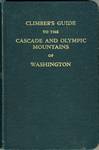
Joined: 09 Jul 2004
Posts: 6398 | TRs | Pics
Location: SJIsl |
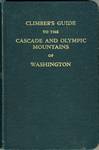 |
mike
Member
|
 Tue Dec 13, 2016 2:17 pm |
|
|
| RandyHiker wrote: | | If I wanted to use my time to reduce storage costs -- I would prioritize deleting "bad" images out of the collection. |
 thanks for the reminder, I need to do some house cleaning. thanks for the reminder, I need to do some house cleaning.
|
| Back to top |
  
|
 |
iron
Member


Joined: 10 Aug 2008
Posts: 6392 | TRs | Pics
Location: southeast kootenays |
 |
iron
Member
|
 Tue Dec 13, 2016 2:32 pm |
|
|
| mike wrote: |  thanks for the reminder, I need to do some house cleaning. thanks for the reminder, I need to do some house cleaning. |
why? storage is so cheap. 
|
| Back to top |
  
|
 |
mike
Member

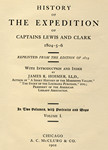
Joined: 09 Jul 2004
Posts: 6398 | TRs | Pics
Location: SJIsl |
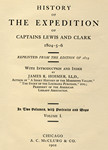 |
mike
Member
|
 Tue Dec 13, 2016 2:59 pm |
|
|
I don't worry about the tb's. I don't need to keep my crappy photos. Makes finding stuff easier for starters.
|
| Back to top |
  
|
 |
Stefan
Member


Joined: 17 Dec 2001
Posts: 5093 | TRs | Pics
|
 |
Stefan
Member
|
 Tue Dec 13, 2016 2:59 pm |
|
|
maybe you could send me an example of the two files.
I can put it on my big screen television...(60') and see if I can see a difference.
|
| Back to top |
  
|
 |
|
|